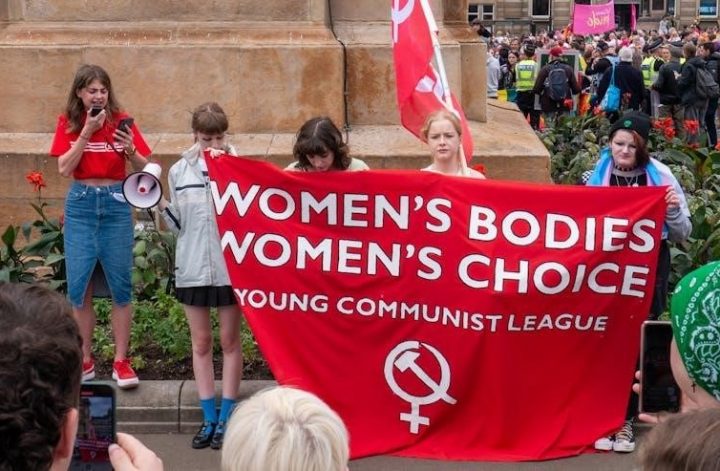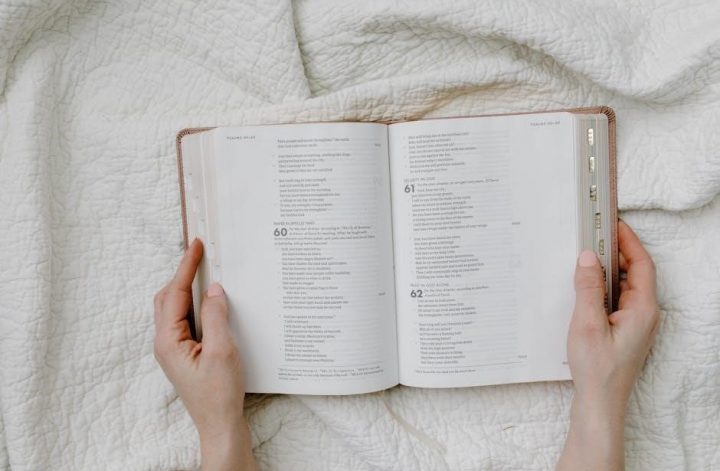Printing PDFs in black and white is a practical solution for reducing costs and enhancing readability. It’s ideal for documents where color isn’t essential, ensuring clarity and professionalism while conserving ink or toner. This method is particularly useful for textual content, drafts, and environments where color printing isn’t required. By converting PDFs to grayscale or monochrome, users can achieve high-quality outputs efficiently, making it a preferred choice for both personal and professional needs.
1.1 Benefits of Black and White PDF Printing
Printing PDFs in black and white offers numerous advantages, including cost savings, reduced ink or toner consumption, and faster printing speeds. It eliminates the need for color ink, making it ideal for budget-conscious users. Black and white printing also ensures consistent and professional outputs, especially for textual content. Additionally, it reduces environmental impact by minimizing resource usage. Many printers prioritize monochrome printing, leading to quicker processing times. This method is also beneficial for readability, as it enhances text clarity and focus. Furthermore, black and white PDFs are universally compatible across all printers, eliminating concerns about color accuracy. Overall, it’s a practical and efficient choice for everyday printing needs.
1;2 Common Scenarios for Black and White Printing
Black and white printing is commonly used for draft documents, invoices, receipts, and textual content where color isn’t necessary. It’s ideal for academic and professional settings, such as printing essays, reports, and presentations. Additionally, it’s widely used for reproducing photographs, diagrams, and charts in grayscale, ensuring clarity without unnecessary color. Many industries, like law and healthcare, rely on monochrome printing for records and forms. Home users often print receipts, tickets, and instructions in black and white to save resources. This method is also favored for large-scale printing projects, such as textbooks or manuals, due to its cost-effectiveness and simplicity. Its versatility makes it a go-to option for everyday printing needs across various sectors.
Configuring Print Settings for Black and White Output
Adjust printer properties to select grayscale or black and white options. Use software tools like Adobe Acrobat to convert PDFs to monochrome before printing for optimal results.
2.1 Adjusting Printer Properties for Black and White
Adjusting printer properties allows you to print PDFs in black and white efficiently. Open the printer settings dialog, typically by clicking the “Properties” or “Preferences” button in the print dialog. Navigate to the “Color” or “Ink” section and select “Grayscale” or “Black & White” to disable color printing. Some printers may offer additional options like toner-saving modes. Ensure the settings are applied before sending the document to print. This method works across various printer models and is compatible with both Windows and macOS systems. Always preview the settings to confirm the output will meet your requirements. Saving these configurations can streamline future printing tasks.
2.2 Using Acrobat or Reader for Grayscale Conversion
Adobe Acrobat and Reader offer built-in tools to convert PDFs to grayscale for black and white printing. Open the PDF in Acrobat or Reader, then go to File > Print. In the print dialog, select the printer and click “Properties.” Under the “Color” or “Quality” tab, choose “Grayscale” or “Black & White” to convert the document. This ensures the PDF is printed without color ink. For advanced settings, use the “Print Dialog Presets” to save custom configurations. Acrobat also allows previewing the grayscale output before printing, ensuring the result meets your needs. This method is ideal for maintaining document quality while reducing printing costs and ink consumption.

Printing Black and White PDFs on Different Platforms
Printing black and white PDFs is consistent across platforms like Windows, macOS, and Linux. Use universal print settings to ensure adaptability and high-quality monochrome output on any system.
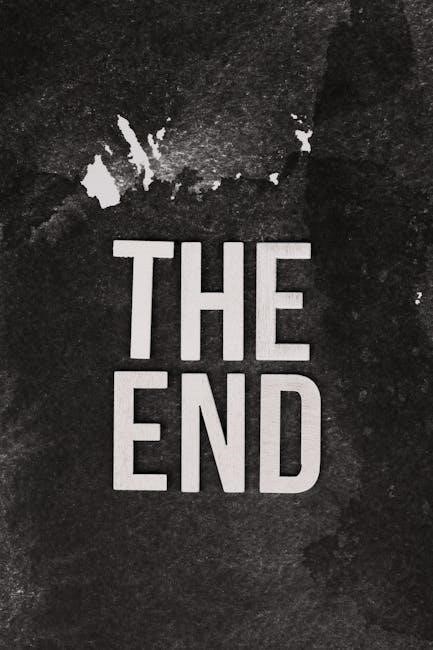
3.1 Printing Black and White PDFs on Windows
On Windows, printing black and white PDFs is straightforward. Open the PDF in a reader like Adobe Acrobat or the built-in Windows Reader. Select “Print” from the File menu, choose your printer, and access its properties. Under the printer settings, select “Black and White” or “Grayscale” to avoid color printing. This ensures your PDF prints in monochrome, saving ink and toner. Windows also allows previewing the print settings before finalizing, ensuring clarity and correctness. For consistency, these steps work across most versions of Windows, making it a reliable method for black and white PDF printing.
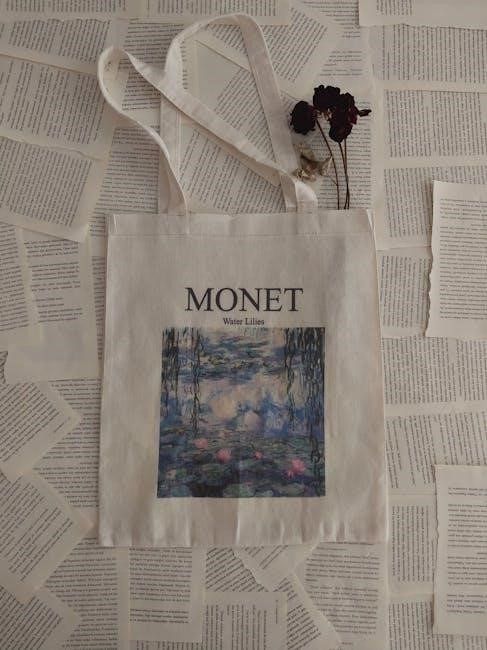
3.2 Printing Black and White PDFs on macOS
Printing black and white PDFs on macOS is a seamless process. Open the PDF in Preview or any compatible viewer. Navigate to “File” > “Print,” then select your printer. In the print dialog, click “Show Details” to access advanced settings. Under the “Paper Handling” or “Color” options, choose “Black & White” or “Grayscale” to disable color printing. macOS ensures high-quality monochrome output, preserving clarity while reducing ink usage. Additionally, you can save these settings as a preset for future use, making the process even more efficient. This method is ideal for professional and personal documents, offering both convenience and cost-effectiveness.
3.3 Printing Black and White PDFs on Linux
Printing black and white PDFs on Linux is straightforward and efficient. Open the PDF using a viewer like Evince or Okular. Click “File” > “Print,” then select your printer. In the print dialog, navigate to the “Page Setup” or “Printer Settings” tab. Look for options like “Grayscale” or “Mono” to enable black and white printing. Some printers may offer additional settings for toner or ink savings. Linux also supports command-line printing, where you can use tools like lp with specific options to print in grayscale. This method ensures crisp, professional outputs while minimizing color ink consumption, making it ideal for both personal and professional use.
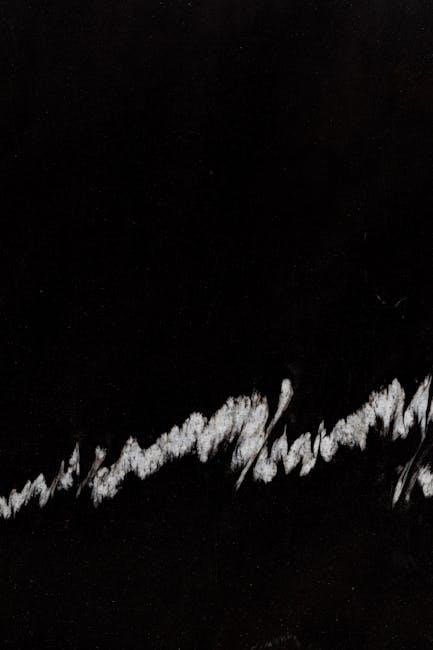
Using Specific Applications for Black and White PDF Printing
Applications like Microsoft Office Suite and Adobe Acrobat offer tools to print PDFs in black and white. They provide options to convert colors to grayscale or monochrome, ensuring efficient printing.
4.1 Microsoft Office Suite (Word, Excel, PowerPoint)
Microsoft Office applications provide straightforward options for printing PDFs in black and white. In Word, Excel, or PowerPoint, users can access print settings by selecting File > Print. Here, they can choose a printer and modify properties to print in grayscale or monochrome. This is particularly useful for documents with color text or graphics that aren’t essential. By converting to black and white, users save on ink and toner while maintaining document clarity. Additionally, these applications allow users to preview the output before printing, ensuring the final result meets their needs. This feature is especially beneficial for professional and academic settings where color isn’t required.
4.2 Adobe Acrobat and Reader
Adobe Acrobat and Reader offer robust tools for printing PDFs in black and white; Users can access these settings by opening the PDF and selecting File > Print. In the print dialog, choosing Advanced > Output allows conversion to grayscale or composite gray. This feature ensures that color-intensive documents are printed clearly in monochrome, preserving readability without unnecessary ink usage. Acrobat also provides preview options, enabling users to adjust settings before printing. This functionality is particularly useful for professional environments where precise control over print outputs is essential. By leveraging these features, users can efficiently manage their printing needs while maintaining document quality and reducing costs. This makes Adobe Acrobat a versatile tool for black and white PDF printing.
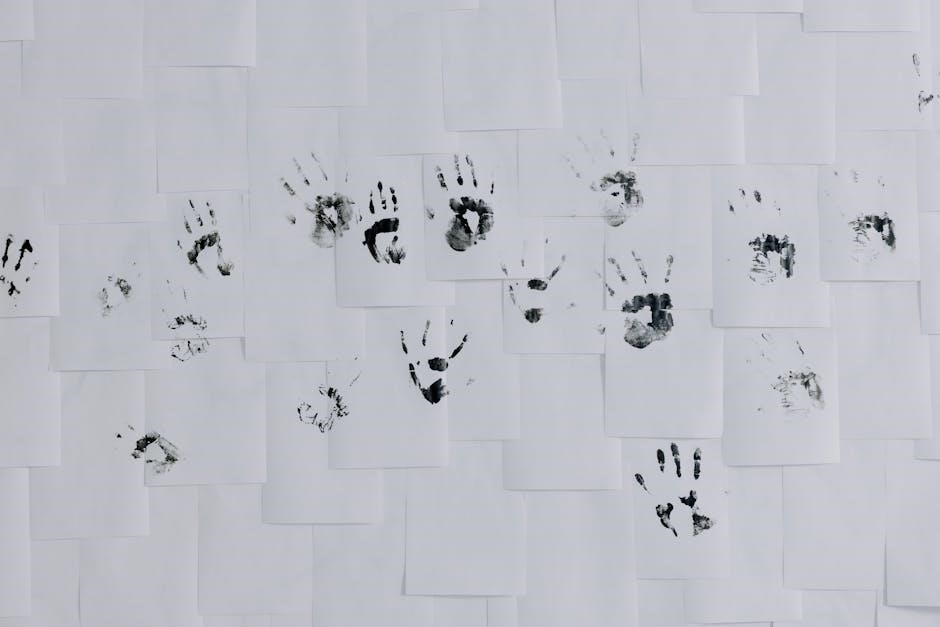
Browser-Based Solutions for Black and White Printing
Browsers like Chrome, Firefox, and Safari offer built-in print settings for black and white PDFs. Users can access these options through the print dialog, ensuring quick and consistent monochrome outputs.
5.1 Google Chrome
Google Chrome provides a seamless experience for printing PDFs in black and white. Users can access the print dialog by pressing Ctrl + P (Windows) or Cmd + P (Mac). From there, select the desired printer and choose the “More settings” option. Under “Color,” switch to “Black and white” to ensure the PDF prints without color. Chrome also allows saving the PDF directly in grayscale by selecting “Save as PDF” under the destination options. This feature is particularly useful for reducing ink consumption and ensuring compatibility with monochrome printers. Additionally, Chrome’s built-in PDF viewer simplifies the process of previewing and adjusting print settings before finalizing the output.
5.2 Mozilla Firefox
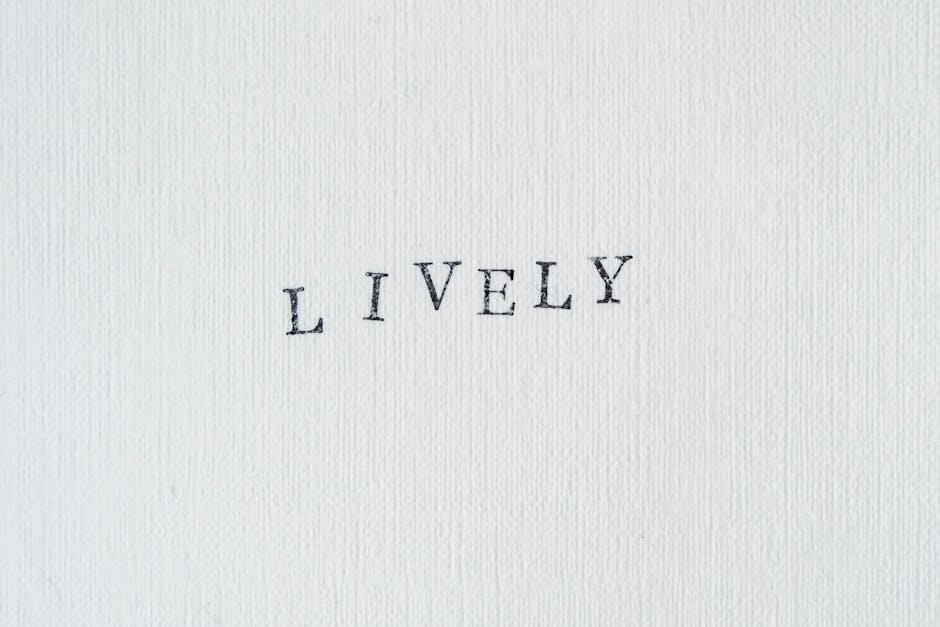
Mozilla Firefox offers a straightforward method for printing PDFs in black and white. To access this feature, open the PDF in Firefox and press Ctrl + P (Windows) or Cmd + P (Mac) to open the print dialog. From there, select the printer and click on the “Properties” or “Preferences” button. Under the “Color” or “Quality” section, choose the “Black & White” or “Grayscale” option to ensure the PDF prints without color. Firefox also supports saving the PDF in grayscale directly by selecting “Save as PDF” from the print dialog. This feature is cost-effective and ideal for users who prefer monochrome printing. Firefox’s built-in PDF viewer further enhances the experience by allowing quick previews before printing.
5.3 Safari
In Safari, printing PDFs in black and white can be done seamlessly by utilizing the browser’s built-in print dialog. Open the PDF in Safari and press Cmd + P to access the print settings. Under the printer options, select the “Paper Type/Quality” or “Color” dropdown menu and choose “Black & White” or “Grayscale” to disable color printing. Safari also supports saving the PDF in grayscale by selecting “Save as PDF” from the print dialog. This feature is beneficial for users aiming to reduce ink usage while maintaining document clarity. Safari’s integration with macOS ensures a smooth printing experience, allowing users to preview and adjust settings before finalizing the print job. This method is both efficient and environmentally friendly.
Best Practices for Optimizing Black and White PDFs
Optimizing black and white PDFs involves key strategies for clarity and efficiency. Adjust printer settings to grayscale or monochrome to avoid color ink use. Use tools like Adobe Acrobat for grayscale conversion. Preview documents in black and white to check for issues. Embed fonts and reduce image resolution to minimize file size. Save settings as defaults for future use. These practices enhance readability, reduce ink consumption, and are environmentally friendly. By following these steps, users ensure professional-quality outputs while lowering costs and supporting sustainability.