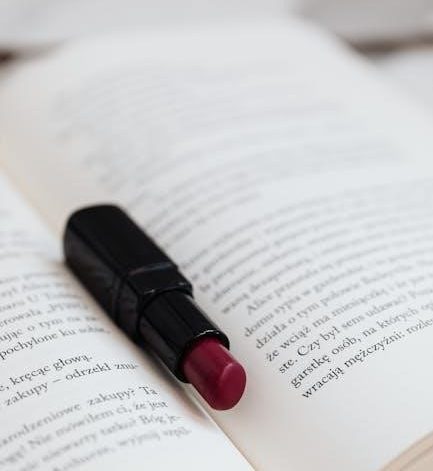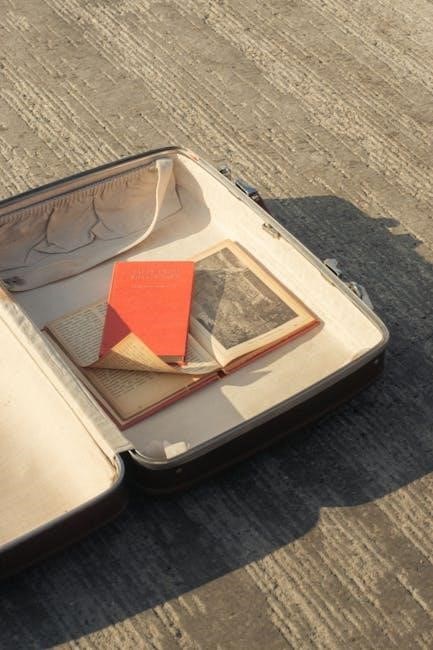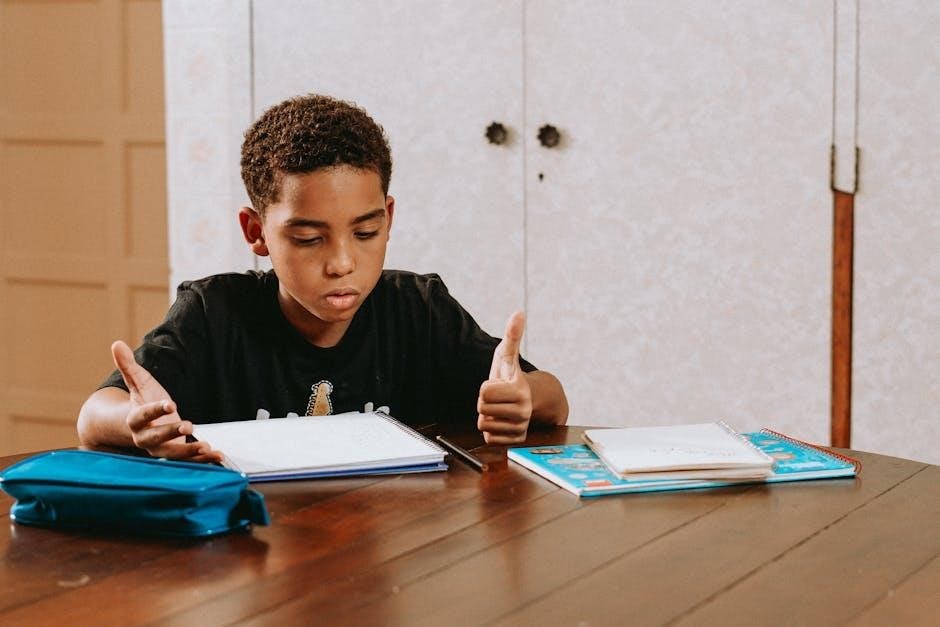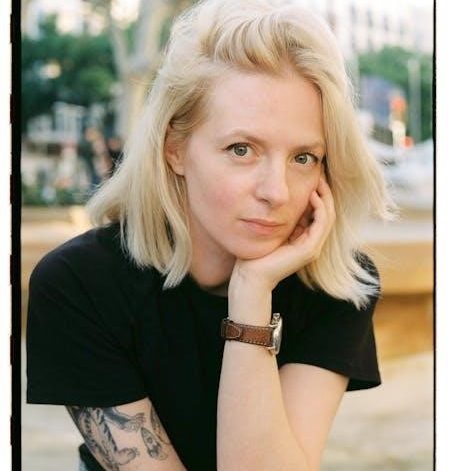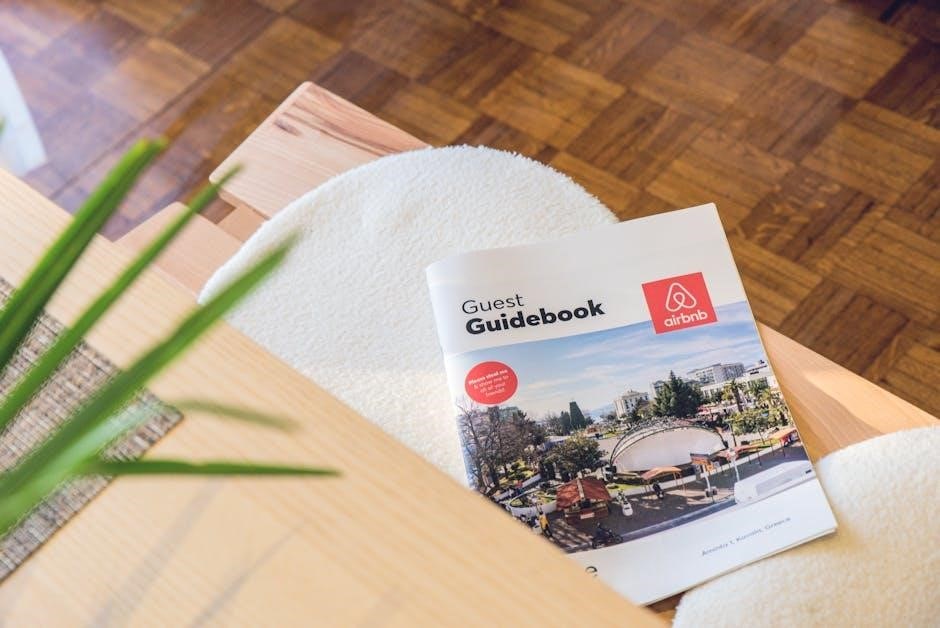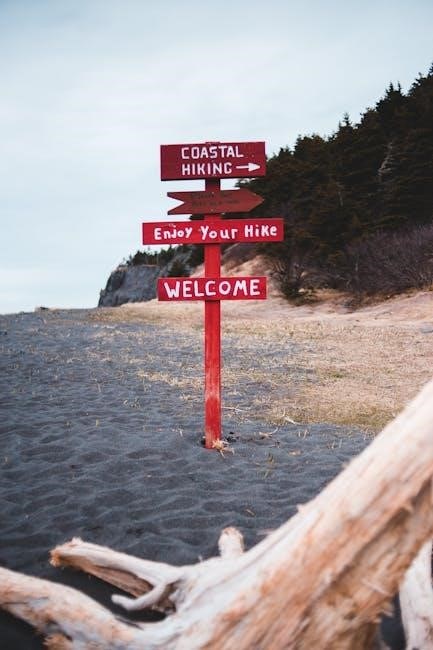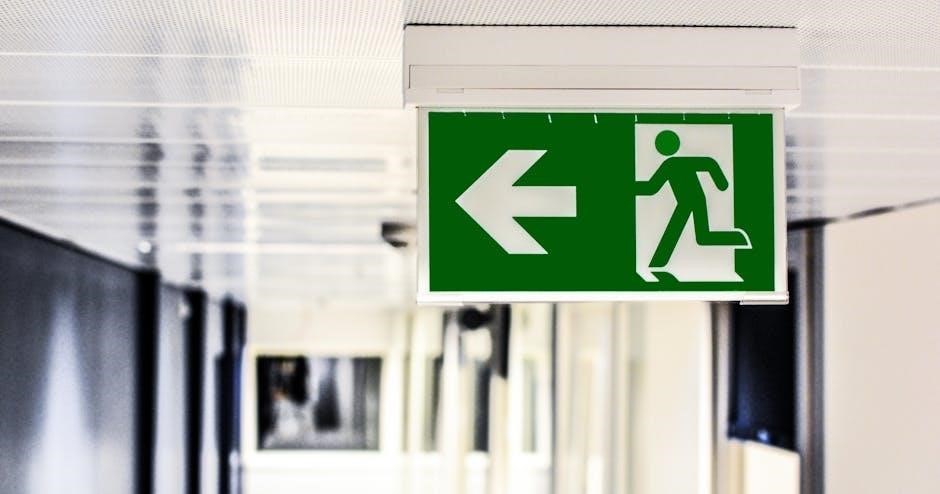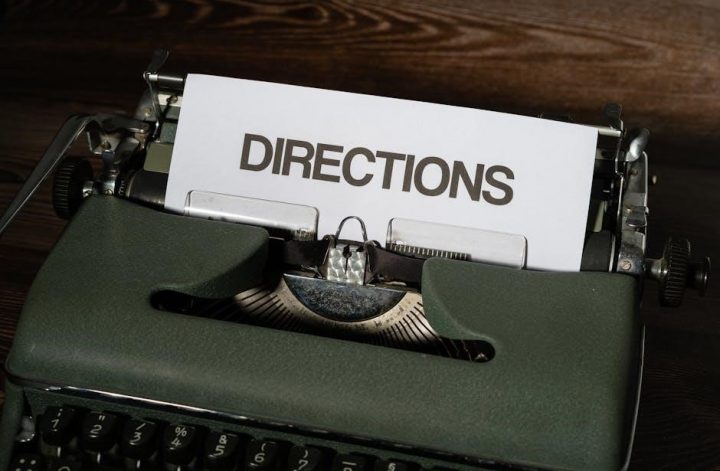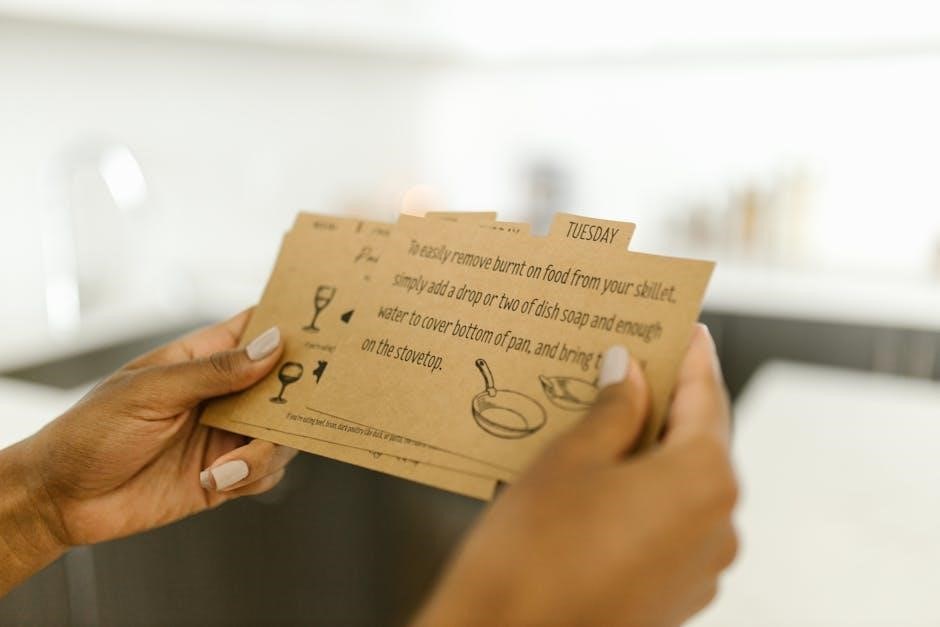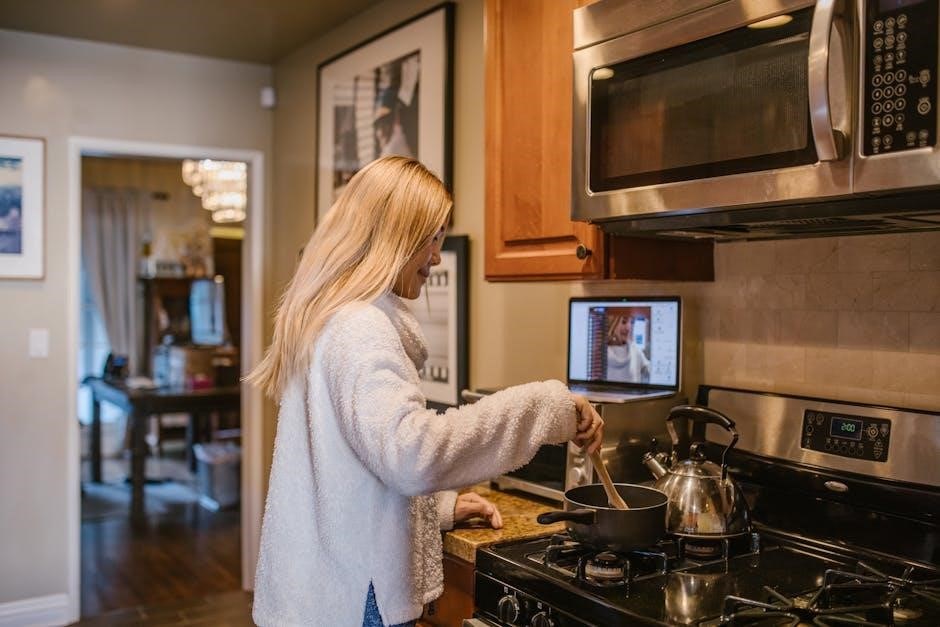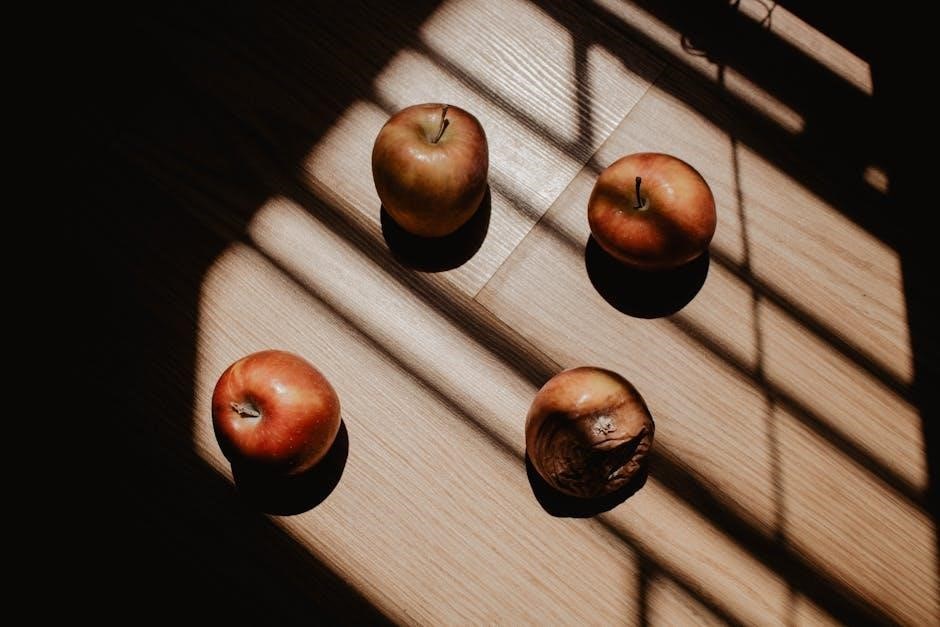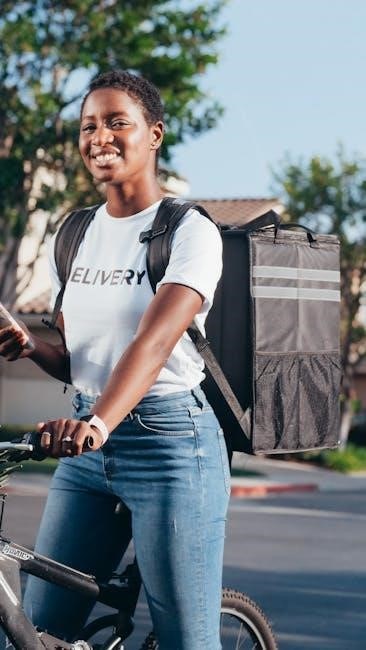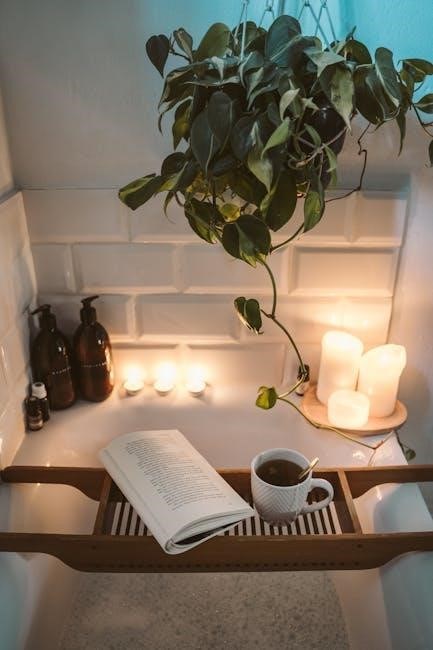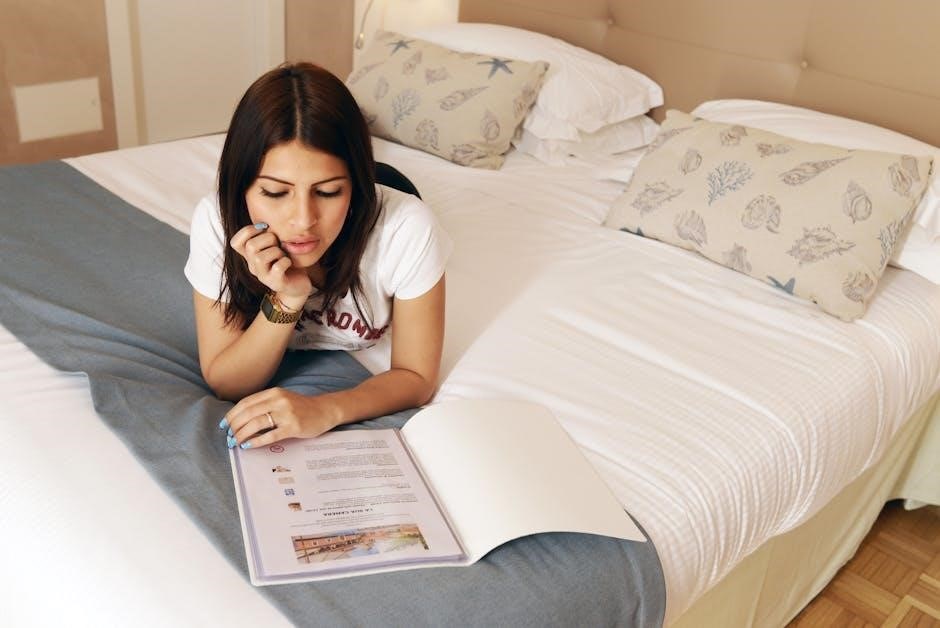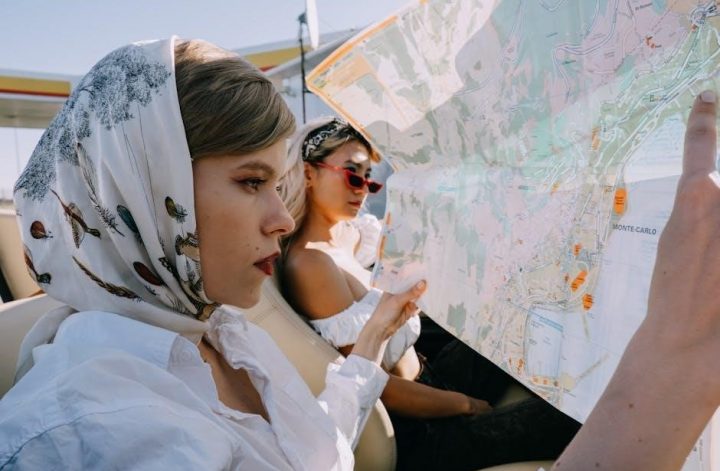The HP OfficeJet Pro 6978 is a versatile all-in-one printer designed for home and small offices, offering efficient printing, scanning, and copying capabilities with advanced features.
Overview of the Printer and Its Key Features
The HP OfficeJet Pro 6978 is a feature-rich all-in-one printer designed for productivity and efficiency. It supports wireless printing, mobile connectivity via HP Smart App, and automatic two-sided printing. With a 24-page automatic document feeder (ADF), it streamlines scanning and copying tasks. The printer delivers high-quality prints at speeds of up to 28 pages per minute in black and 22 in color. Energy-efficient and eco-friendly, it offers high-yield ink cartridges, reducing costs over time. Its compact design and advanced features make it ideal for small businesses and home offices.
Importance of the Manual for Optimal Usage
The manual is essential for maximizing the HP OfficeJet Pro 6978’s potential. It provides detailed instructions for setup, troubleshooting, and utilizing advanced features like wireless printing and mobile connectivity. The guide helps users understand ink management, paper handling, and maintenance routines to ensure longevity. Additionally, it offers insights into resolving common issues and updating software, making it a vital resource for both beginners and experienced users to operate the printer efficiently and effectively.

Setup and Installation
Setting up the HP OfficeJet Pro 6978 involves unboxing, connecting to a wireless network, and installing the latest drivers for smooth functionality and optimal performance.
Unboxing and Physical Setup of the Printer
Start by carefully unboxing the HP OfficeJet Pro 6978 printer. Remove all packaging materials, including tape and protective film. Place the printer on a flat, stable surface. Open the cartridge access door and insert the printhead, ensuring it clicks into place. Next, install the provided ink cartridges, following the manual’s guidance. Load paper into the input tray, adjusting the guides to fit the paper size. Finally, connect the power cord and turn on the printer. Refer to the manual for detailed diagrams and setup instructions to ensure proper assembly and initial configuration.
Connecting the Printer to a Wireless Network
To connect the HP OfficeJet Pro 6978 to a wireless network, start by turning on the printer and navigating to the wireless setup option in the control panel. Select your network from the available list and enter the Wi-Fi password when prompted. Ensure the printer and your device are on the same network. For assistance, use the HP Smart app, which guides you through the wireless setup process. If issues arise, refer to the manual or online troubleshooting resources to resolve connectivity problems and establish a stable connection.
Downloading and Installing the Latest Drivers and Software
Visit the official HP website and navigate to the support section to download the latest drivers and software for your HP OfficeJet Pro 6978. Enter your printer model in the search bar and select the appropriate operating system. Download the full feature driver or basic driver, depending on your needs. Run the installation file and follow the on-screen instructions to complete the setup. For added convenience, use the HP Smart app to install and manage printer software, ensuring optimal performance and access to advanced features.

Features and Capabilities
The HP OfficeJet Pro 6978 offers versatile all-in-one functionality with wireless and mobile printing via the HP Smart app, along with an automatic document feeder and eco-mode for energy efficiency.
Print, Scan, and Copy Functions
The HP OfficeJet Pro 6978 offers high-quality printing, scanning, and copying. It supports two-sided printing and scanning through an automatic document feeder. Users can print up to 24 pages per minute in black and 20 in color. The scanner includes optical character recognition for converting documents to editable formats. Copying is efficient, with options like resizing and multi-page copying. These features make it ideal for both personal and professional use, ensuring productivity and convenience.
Mobile Printing and Cloud Connectivity Options
The HP OfficeJet Pro 6978 supports mobile printing through HP Smart App, enabling users to print and scan from smartphones or tablets. Wi-Fi Direct allows direct printing without a network. Additionally, cloud-based services like Google Cloud Print and Apple AirPrint provide seamless connectivity. Users can also print and scan directly from cloud storage services, enhancing productivity on the go. These features ensure flexibility and convenience for managing print tasks from various devices and platforms, making it ideal for modern work environments.
Ink and Toner Management
Use original HP ink cartridges for optimal performance. Replace cartridges when low or empty. Check compatibility with models like HP OfficeJet Pro 6978. Visit HP support for details.
Replacing Ink Cartridges
To replace ink cartridges in your HP OfficeJet Pro 6978, start by turning the printer on and ensuring it is idle. Open the cartridge access door located on the right side of the printer. Gently push the used cartridge down and pull it toward you to remove it. Unpack the new cartridge, ensuring not to touch the copper contacts, and align it with the slot. Insert the new cartridge firmly until it clicks into place. Close the access door and allow the printer to align the cartridges automatically for optimal print quality. Always use original HP cartridges for best results and to maintain your printer’s warranty. Visit the HP support website for detailed instructions or troubleshooting if issues arise. Replacing cartridges regularly ensures vibrant prints and prevents potential damage to the print head. Proper disposal of used cartridges is recommended to minimize environmental impact.
Understanding Ink Levels and Alerts
The HP OfficeJet Pro 6978 continuously monitors ink levels and provides alerts when cartridges are low or need replacement. The printer displays low ink warnings on its control panel and sends notifications through the HP Smart app. When an ink cartridge is nearly empty, the printer pauses printing and prompts you to replace it. Ensure you use original HP cartridges for optimal performance. Ignoring low ink alerts may lead to degraded print quality or print head damage. Always check the printer’s manual for guidance on managing ink levels effectively.
Paper Handling and Print Quality
The HP OfficeJet Pro 6978 ensures efficient paper handling with features like automatic two-sided printing, while maintaining high print quality through advanced ink management and cartridge technology.
Loading Paper and Adjusting Print Settings
Loading Paper and Adjusting Print Settings
Load paper into the tray, ensuring it aligns with the guides. Adjust settings via the control panel or HP software for optimal print quality. Select paper type, size, and orientation to match your needs. Use the automatic two-sided printing feature for efficiency. The printer supports various paper sizes, including A4 and letter. For best results, use HP-recommended paper and adjust settings like resolution and color balance. Proper loading and configuration ensure crisp, professional prints and reduce paper waste, enhancing overall performance and energy efficiency;
Troubleshooting Common Print Quality Issues
Common print quality issues include streaks, smudging, or misalignment. Check for clogged printhead nozzles and clean them using the HP software or control panel. Ensure the print head is properly aligned by running the alignment tool. Verify paper type and settings match the print job. Low ink levels or incorrect cartridge installation can also affect quality. Update the printer firmware for improved performance. Avoid using non-HP cartridges, as they may cause compatibility issues. Regular maintenance and proper print settings help maintain optimal print quality and prevent recurring problems.

Troubleshooting Common Issues
Perform a hard reset to resolve connectivity and speed issues. Ensure firmware is updated for optimal performance and accessibility features for users with disabilities are enabled.
Network and Connectivity Problems
Common issues with the HP OfficeJet Pro 6978 include Wi-Fi disconnections or failure to connect to local networks. Troubleshoot by restarting the printer and ensuring network settings are correctly configured. Updating the printer’s firmware can often resolve connectivity problems and improve performance. For persistent issues, performing a hard reset may help: turn off the printer, wait 30 seconds, then turn it back on. If problems continue, contact HP customer support for specialized assistance or further troubleshooting steps.
Understanding Error Messages and Solutions
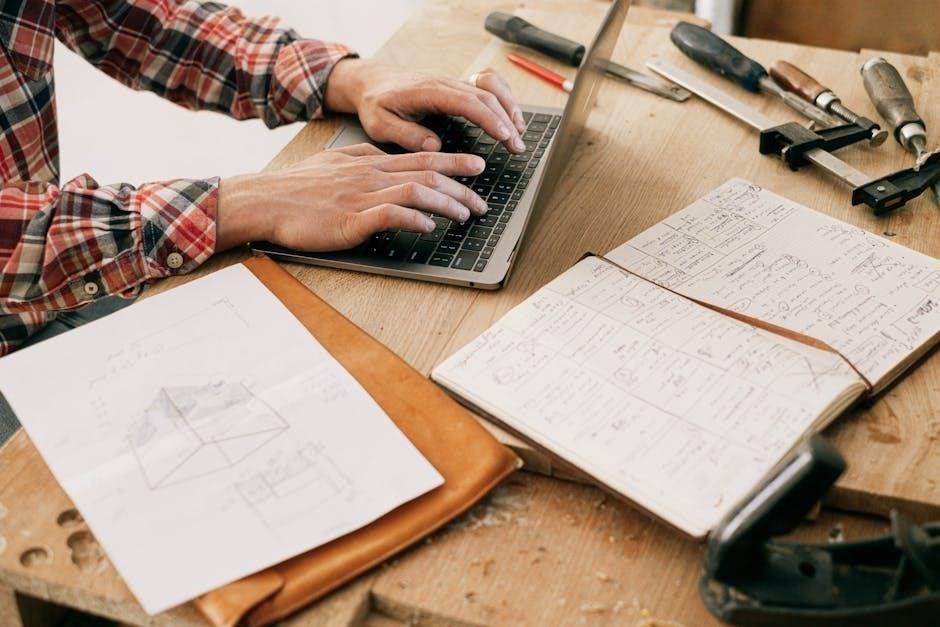
Error messages on the HP OfficeJet Pro 6978 indicate issues like low ink levels, paper jams, or connectivity problems. For example, an “Ink Cartridge Problem” message suggests incompatible or faulty cartridges, which can be resolved by installing genuine HP cartridges. Paper jam errors require carefully removing the stuck paper and restarting the printer. If the issue persists, refer to the user manual or HP’s online support for detailed troubleshooting guides and solutions to restore functionality and ensure optimal performance. Regular updates also help prevent such errors.
Maintenance and Upkeep
Regularly clean the printer and replace the print head to maintain performance. Use genuine HP parts and follow the manual’s guidelines for optimal upkeep and longevity.
Cleaning the Printer and Its Components
To maintain the HP OfficeJet Pro 6978’s performance, regularly clean its exterior and interior. Turn off the printer and unplug it for safety. Use a soft, lint-free cloth lightly dampened with water to wipe the exterior and control panel. For internal cleaning, use compressed air to remove dust from the paper tray and print head area. Avoid harsh chemicals or abrasive materials that could damage components. Ensure the printer is dry before restarting. Refer to the manual for detailed cleaning instructions to prevent damage and ensure optimal functionality.
Replacing the Print Head
To replace the print head on your HP OfficeJet Pro 6978, ensure the printer is turned off and unplugged. Open the ink cartridge access door and remove the ink cartridges. Gently pull the print head straight out from its slot. Insert the new print head, aligning it with the guides, until it clicks into place. Reinstall the ink cartridges and close the door. Plug in the printer and turn it on. The printer will automatically align the print head. Refer to the manual for detailed steps to ensure proper installation and functionality. Proper alignment ensures high-quality prints and prevents damage to the printer.

Additional Features and Settings
The HP OfficeJet Pro 6978 offers advanced features like faxing, eco-mode, and energy-efficient settings, enhancing productivity while reducing environmental impact and operational costs significantly.
Faxing and Advanced Scanning Options
The HP OfficeJet Pro 6978 supports faxing with a 33.6 kbps fax modem, enabling quick transmission and reception of documents. Advanced scanning options include multi-page PDF creation, email scanning, and cloud storage uploads. Users can scan directly to emails or network folders, enhancing workflow efficiency. The scanner also supports duplex scanning, allowing both sides of a document to be captured in a single pass,ideal for professional environments requiring detailed document management solutions.
Eco-Mode and Energy Efficiency Settings
The HP OfficeJet Pro 6978 features an Eco-Mode that reduces energy consumption during standby and operation. Enable energy-saving settings to lower power usage when the printer is idle. Automatic two-sided printing minimizes paper waste, while the printer’s Energy Star certification ensures it meets energy efficiency standards. Users can also adjust sleep timer settings and turn off the touchscreen when not in use to conserve energy further, making it an environmentally friendly choice for home or office use.

Software and Driver Updates
Regularly updating the HP OfficeJet Pro 6978’s software and drivers ensures optimal performance. Visit HP’s official website for the latest updates to enhance functionality and fix issues.
Updating Printer Firmware and Software
Regular updates for the HP OfficeJet Pro 6978 ensure enhanced performance and security. Visit HP’s official website to download the latest firmware and software versions. Use the HP Smart app for seamless updates via mobile devices. Updates can also be installed directly from the printer’s control panel or through a USB connection. Always ensure the printer is connected to a stable network during the update process to avoid interruptions. These updates often include bug fixes, new features, and improved compatibility. Keeping your printer up-to-date guarantees optimal functionality and security.
Warranty and Customer Support
The HP OfficeJet Pro 6978 comes with a standard one-year limited warranty. For support, visit HP’s official website for troubleshooting guides, live chat, and contact options. Extended warranty plans are also available for additional coverage. Register your printer to ensure warranty validation and access exclusive support services.
Understanding Your Printer’s Warranty
The HP OfficeJet Pro 6978 is backed by a one-year limited warranty, covering defects in materials and workmanship. Extended warranty options are available for added protection. To activate or check warranty status, visit HP’s official website or contact support. The warranty typically covers repairs, replacements, or refunds for defective parts. Proper registration of your printer is essential to validate warranty benefits. For detailed terms and conditions, refer to the warranty document provided with your printer or downloadable from HP’s support site. Extended plans can enhance coverage duration or scope.
Contacting HP Customer Support
For assistance with your HP OfficeJet Pro 6978, visit the official HP Support website at support.hp.com. Select your printer model to access troubleshooting guides, manuals, and contact options. Live chat, phone, and email support are available for technical inquiries. Ensure you have your printer’s serial number ready for faster service. HP support is available 24/7 for critical issues and can assist with troubleshooting, repairs, or warranty claims. Representatives are trained to help resolve printer-related problems efficiently and provide guidance on optimal usage.